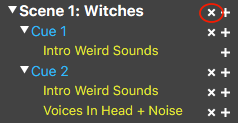Scenes (MacOS)
Scenes are the basic grouping container for Cues. They allow you to keep a set of Cues together and move them around as a single block.
Adding Scenes
Your Show will always contain at least one Scene.
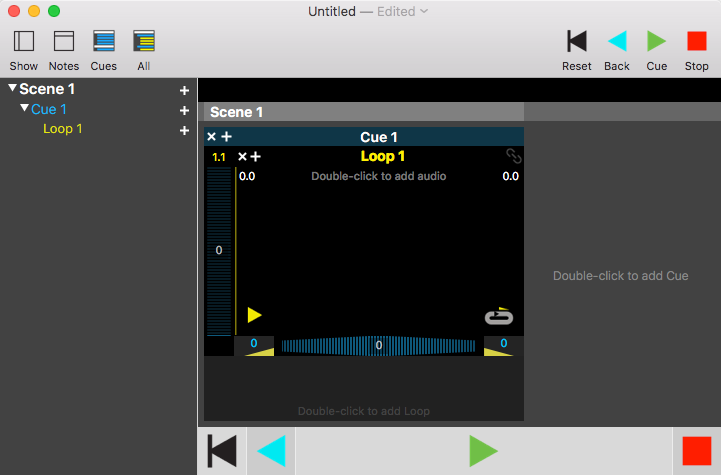
To add a Scene simply click on the '+' to the right of the scene name in the Navigator. This will create a new Scene below this one.
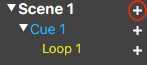
If you need to create a Scene at the start of the Show, create one below the first Scene and then move it up to top. See Moving Scenes
Moving Scenes
Use the Navigator to reorder your Show. Click and hold the name of the Scene and drag it just above the top of the Scene you want it before, or below the last item of the Scene you want it after. TIP: You need to keep the pointer to the left side of the Navigator.
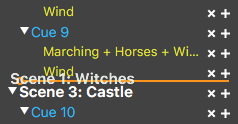
Renaming Scenes
To rename a Scene click on its name in the main screen. This will activate a small editing field. Type in the new name and hit 'Return/Enter' to commit the change.
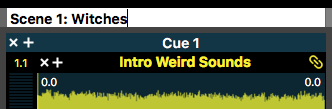
Deleting Scenes
To remove a Scene simply click on the 'x' next to its name in the Navigator.