Frequently Asked Questions (iOS)
How do I run my Show?
Start up the app from your homescreen.
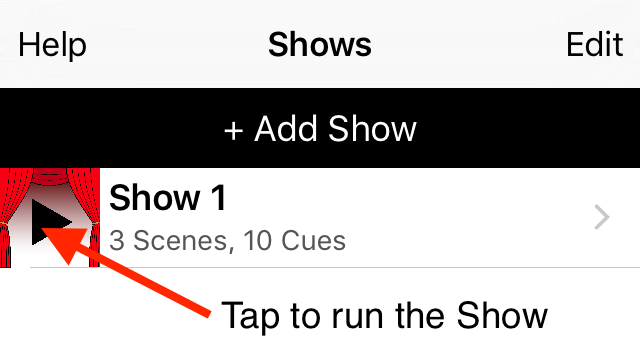
From the Shows table, tap the run show button  to the left of the Show to open the Performance View.
to the left of the Show to open the Performance View.
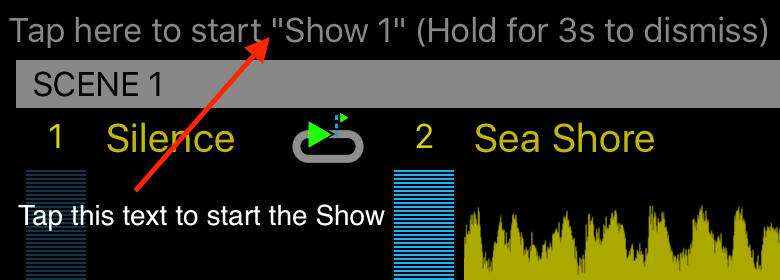
Tap the text 'Tap here to start "Show XYZ"' at the top of the screen. Further Cues can be triggered by tapping the Cue, or will be triggered automatically. See Get Started for more information.
How to I stop a Show?
The show will stop automatically after the last Cue has finished.
To stop the show immediately, double-tap any Cue.
How to I go back to the previous Cue?
To skip back to the previous Cue click on the blue back arrow  in the previous Cue.
in the previous Cue.
How do I close the Performance View?
Simply hold your finger down (without moving it) on the Performance View for more than 3 seconds. This triggers an alert asking if you want to close the Show. This is a deliberately non-trivial process so the Performance doesn't get stopped by accident and the the alert is not triggered accidentally during a crucial cue transition!
Which Cue Type should I use?
There are four different Cue Types:
- Loop until Cue - keeps playing the song/sound over and over until it is cued, at which point it immediately transitions to the next cue
- Play, Cue at Fadout - plays the song/sound one or more times (as set by the value of Number of Repeats); automatically transitions to the next cue as soon as the fadeout begins
- Loop until Cue, Play to End - keeps playing the song/sound over and over until it is cued, at which point to plays to the end and then transitions to the next cue and begins fading out
- Play, Cue at End - plays the song/sound one or more times (as set by the value of Number of Repeats); automatically transitions when it finishes playing
Looping Types will continue playing over and over until they are cued by a single-tap on the waveform 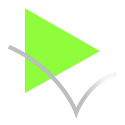 . Loop until Cue will then immediately transition to the next Cue; Loop until Cue, Play to End will continue playing to the end of the sound and then transition to the next Cue.
. Loop until Cue will then immediately transition to the next Cue; Loop until Cue, Play to End will continue playing to the end of the sound and then transition to the next Cue.
Playing Types only play the sound once or repeat a fixed number of times as determined by the value of Number of Repeats. Play, Cue at Fadeout begins the transition when the Fadeout begins, which happens at the value of Fade Out Time seconds before the sound stops; Play, Cue at End begins the transition as soon as the sound ends.
What is an Empty Cue for?
The empty Cue is just silence; it can be used to create pauses in the sound of a performance. For instance, when the last scene ends you might want an indeterminate pause while the cast receive applause before starting some exit music, so you might insert an Empty Cue between the last Scene and the exit music, so you can easiliy Cue the exit music when it's needed.
